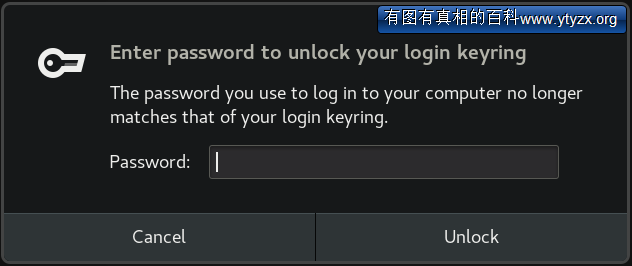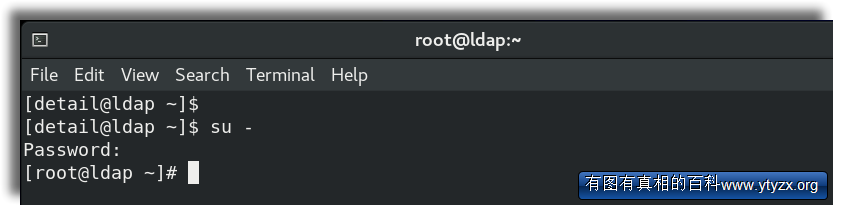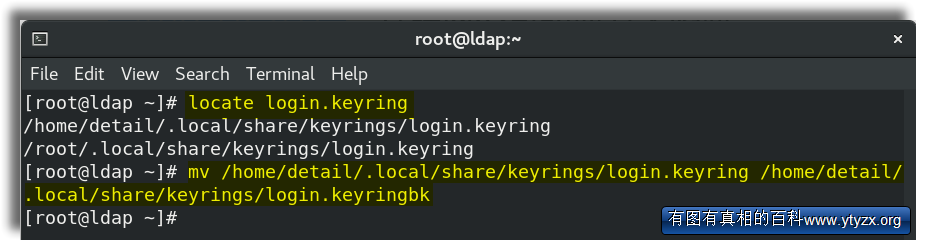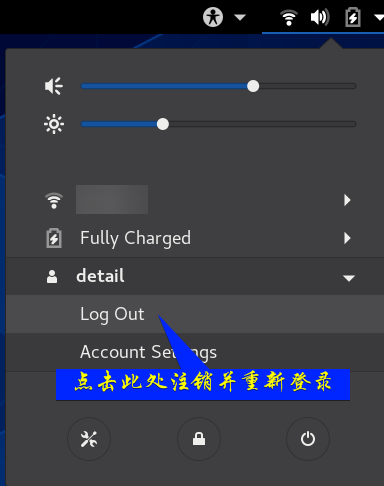修復Linux下keyring錯誤
從 YTYZX有图有真相的百科
於 2020年10月25日 (日) 09:43 由 137.201.242.130 (對話) 所做的修訂
在Linux下修改密碼之後,開機重複彈出錯誤(特別是GNOME環境),部分情況下輸入舊密碼並點擊「Unlock」按鈕依然無法修復此錯誤,按照以下方法可修復此錯誤。
1.错误截图如下:
错误信息:Enter password to unlock your login keyring
The password you use to log in to your computer no longer matches that os your lgoin keyring.
2.在Shell中输入“su -”并按回车键确定,然后输入root密码。
3.输入“locate login.keyring”查找login.keyring文件位置,本例中为“/home/detail(替换为用户名)/.local/share/keyrings/login.keyring”, 输入“mv /home/detail/.local/share/keyrings/login.keyring /home/detail/.local/share/keyrings/login.keyringbk”将login.keyring重命名为login.keyringbk。 备注:如未安装locate,可以使用“find / -name login.keyring”命令查找。
4.点击屏幕右上角,并点击用户名下的“Log Out”按钮注销,重新登录即可。
Open Applications -> Accessories -> Password and Encryption Keys Right-click on the "login" keyring Select "Change password" Enter your old password and leave the new password blank Press ok, read the security warning, think about it and if you still want to get rid of this dialog, choose "use unsafe storage". Again, as the message says: This will expose all your passwords (e.g. email passwords) that you chose to save in the default keyring to anyone using your computer or having access to your files and is therefore not recommended.