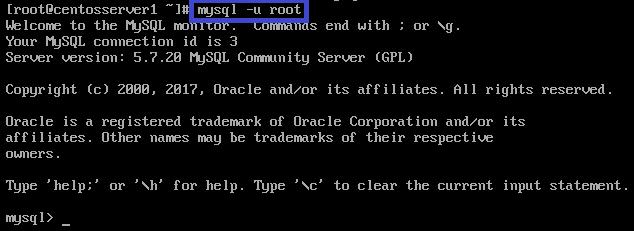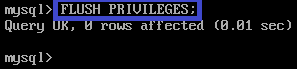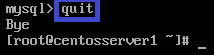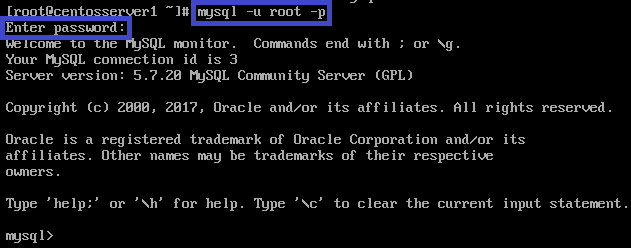如何在Linux(CentOS)下重置MySQL根(Root)密码
来自YTYZX有图有真相的百科
本例中以CentOS6.6下修改MySQL5.1.73及CentOS7修改MySQL5.7.20(同样适用于MySQL8)举例说明。
e
CentOS7下修改MySQL5.7.20(同样适用于MySQL8)
MySQL5.7.6及更新版本使用此方法。
13.因为忘记密码故提示以下错误。
错误提示:ERROR 1045 (28000): Access denied for user 'root'@'localhost' (using password: YES)
14.输入“systemctl stop mysqld”停止MySQL服务。
15.输入“systemctl set-environment MYSQLD_OPTS="--skip-grant-tables"”设置为“--skip-grant-tables”模式。
备注:sudo mysqld_safe --skip-grant-tables --skip-networking &
16.输入“systemctl start mysqld”启动MySQL服务。
17.输入“mysql -u root”免密码直接登录MySQL。
18.输入“ALTER USER 'root'@'localhost' IDENTIFIED BY 'Lq^2017ii';”尝试修改密码,提示以下错误。
错误提示: ERROR 1290 (HY000): The MySQL server is running with the --skip-grant-tables option so it cannot execute this statement
19.输入“FLUSH PRIVILEGES;”刷新权限。
20.再次输入“ALTER USER 'root'@'localhost' IDENTIFIED BY 'Lq^2017ii';”,提示已经成功将服务器localhost上MySQL数据库root用户密码修改为Lq^2017ii。
21. 再次输入“FLUSH PRIVILEGES;”刷新权限。
22.输入“quit”退出MySQL。
23.输入“systemctl restart mysqld”重启MySQL服务。
24.输入“mysql -u root -p”并使用新密码(Lq^2017ii)登录即可。