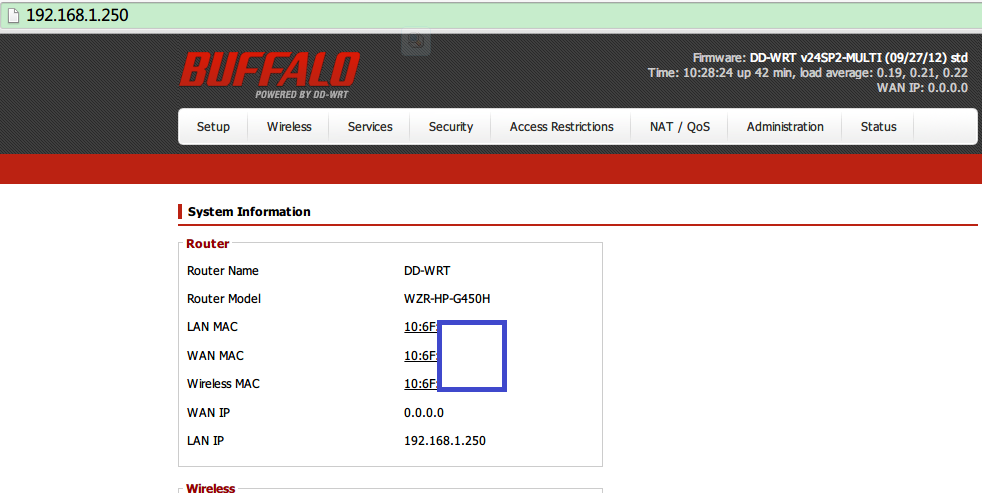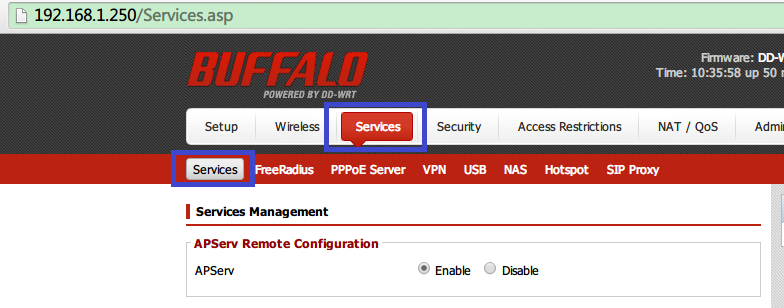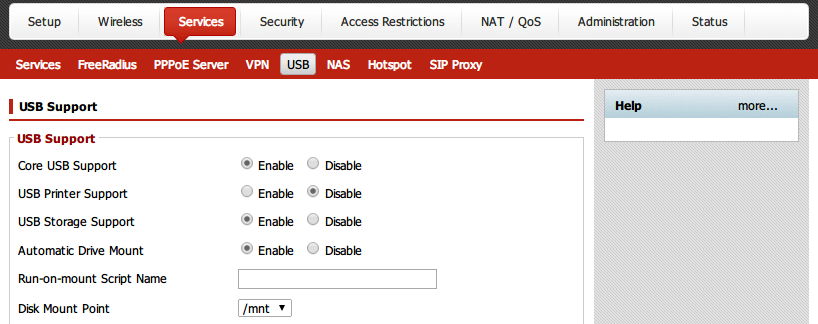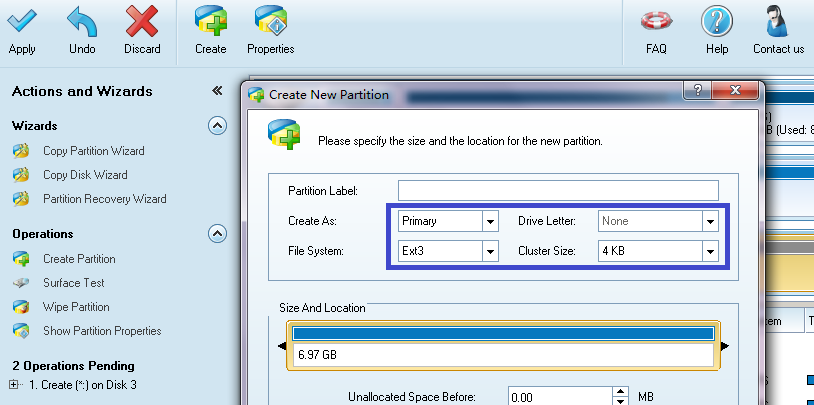“路由器(DD-WRT)如何脱机下载BT文件”的版本间的差异
来自YTYZX有图有真相的百科
| 第11行: | 第11行: | ||
第二项“USB Printer Support”可以根据需要设置,本例中设置为“Disable”。点击下方的“Apply Settings”保存设置。 | 第二项“USB Printer Support”可以根据需要设置,本例中设置为“Disable”。点击下方的“Apply Settings”保存设置。 | ||
[[File:BuffaloBT4.png]] | [[File:BuffaloBT4.png]] | ||
| + | 5.将U盘在linux系统下格式化为ext3格式,本例中使用工具MiniTool Partition Wizard Home Edition格式化,最好按照下图蓝色框中的参数格式化。 | ||
| + | 将“Create As:”设置为“Primary”,将“File System:”设置为“Ext3”,将“Cluster Size:”设置为“4KB”。 | ||
| + | [[File:BuffaloBT5.png]] | ||
2014年6月28日 (六) 10:14的版本
本例中使用的路由器为巴法络(Buffalo)WZR-HP-G450H-CH(DD-WRT),需保证可以正常连接上互联网。 需要使用软件:MiniTool Partition Wizard Home Edition,PuTTY,WinSCP,Notepad++,FileZilla FTP Client.
1.首先在浏览器地址栏输入路由器地址:192.168.1.250(默认为192.168.11.1),进入路由器。
2.点击“Services”,然后在下面选择“Services”(蓝色框内),如下图所示。
3.拉动右侧的滚动条到“Secure Shell”选项,将“SSHd”,“SSH TCP Forwarding”,“Password Login”的“Enable”选项全部选择上。 并点击下方“Apply Settings”保存设置。4.选择“Services”,然后选择“USB”,将“Core USB Support”,“USB Storage Support”,“Automatic Drive Mount”均设置为“Enable”。 第二项“USB Printer Support”可以根据需要设置,本例中设置为“Disable”。点击下方的“Apply Settings”保存设置。
5.将U盘在linux系统下格式化为ext3格式,本例中使用工具MiniTool Partition Wizard Home Edition格式化,最好按照下图蓝色框中的参数格式化。 将“Create As:”设置为“Primary”,将“File System:”设置为“Ext3”,将“Cluster Size:”设置为“4KB”。